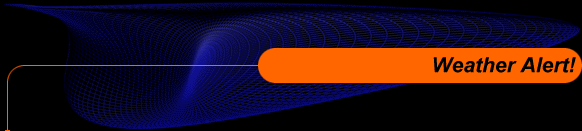|
Weather Alert is designed to import files from either WeatherNode or directly from the NWS FTP server, process those files, and send email or pages to users. Weather Alert is the most sophisticated package of
its kind available, and has been in development for almost 2 years.
The code is under continuous improvement, and updates are posted here regularly.
Installation.
To install the package, first download the latest version of the SMTP Mail Server and install it, then run the package. It is self-configuring, meaning that it will automatically prompt you for all the necessary installation information. Then, download the latest version of Weather Alert, install it, and run it. It, too, is self-configuring and will ask for all necessary information.
If you try to install Weather Alert before installing the SMTP Mail Server, you will not know all the information necessary to install the package correctly.
Operation.
The operation of the package is quite simple. When Weather Alert is run, it scans the database and the weather data files, sets correct expiration times, then automatically downloads the latest information from the NWS FTP server (at this time, the WeatherNode interface has been disabled). It is not necessary for WeatherNode to be running, and the package does not even need WeatherNode for correct operation. Weather Alert automatically "catch up" up to the last 3 hours of data since it was run last, so you are assured of not missing watch or warning information.
Weather Alert uses an internal FTP engine similar to WeatherNode, so the files downloaded are compatible with WeatherNode and can be used in place of WeatherNode's FTP Engine plug-in. At this time, Weather
Alert will not configure itself as a plug-in for WeatherNode, so it must be started by hand.
Product Paging (under development).
Under the "Edit" menu, there is a selection for "Preferences", which brings up a grid for you to enter basic selection information. The "File" field accepts "wild card" matches (such as "*ftwtx.txt"), so you can select all products from a particular office, one or several products from a particular state, or even one or more products from anywhere in the US. For example, to see all tornado warnings, enter "tor*.txt". If you are not sending a page or an abbreviated email, enter "0" for the zone and county, enter "US" for the state, and leave the "Name" field blank. Next, enter the hour offset from GMT in the "HourOffset" field - for example, if you live in the Central Time zone, enter "-5" for the offset. In the "StartTime" and "EndTime" fields, enter the starting and ending times that you would like to be paged (if you are using a pager). Next, enter a "0" in the "HeaderOnly" field if you would like to see the entire message, or a "-1" if you would just like to see an abbreviated header. Finally, enter the email address where you would like the message sent in the "EMail" field (if you have a alphanumeric pager, please see below).
Please note that there is no 0/1 lockout in the code. This means that there is no protection from long-distance dialing of pagers.
This procedure will be far less manual in the beta version of the product.
Pagers.
If you have an alphanumeric pager that does not support email through the Internet, you must have the TAP or IXO port phone number (available from your paging service provider) and the PIN number of your pager. enter this information in the "EMail" field in the form: "PAGER:NNNNNNN.PPPPPPP", where "NNNNNNN" is the TAP port phone number and "PPPPPPP" is the pager's PIN number. Please note that the TAP port phone number and the PIN are separated by a ".". No spaces are allowed anywhere in this field.
Zone/County/Name Fields.
If you would like information sent to you on a particular county or counties, you can enter the zone and/or county information in these fields (the "Name" field is used to describe the county in the page or email). Information on county numbers can be found here or here, and zone number information can be found here.
|